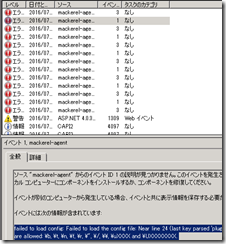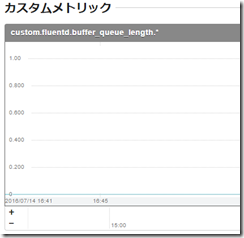いろいろ触り始めて、いろいろ調べたりして時間を割いたので備忘録としてメモ。
mackerel公式プラグインのインストール(CentOS)
curl -fsSL https://mackerel.io/assets/files/scripts/setup-yum.sh | sh
sudo yum install -y mackerel-agent
インストールして、
/etc/mackerel-agent/mackerel-agent.conf
を修正してリスタート。
/etc/init.d/mackerel-agent restart
NGINXプラグインが悲しい
会社の環境では、Nginxをリバースプロキシとして使用しているので、重要なのはUpstreamの値。
でも、NGINX PLUSじゃないと、NGINXのUpstreamの値が取れない。なので、公式プラグインで取得している値は、コネクション数とアクティブセッションと、Read、Writeだけ。
プロキシとしてしか使っていないので全く優位なデータはNginxプラグインからは取れない。
Windows でmackerel公式プラグインを使用する方法
公式プラグインをWindowsでも使おう!と思ったら意外と大変だったて話。
まず公式インストール方法にWindows向けの案内が無いけど、ようは.goをWindows向けにexeへビルドすればOK。ビルドするには、「MackerelでWindowsイベントログ監視とプロセス監視をする」で紹介されているのがすごく参考になった。
Windowsでgo環境の整備
- Windows用バイナリをダウンロードし、解凍する
- 環境変数を設定する
GOROOT:C:\Go
PATH:C:\Go\bin
GOPATH:C:\GOPATH
Windowsでgoをビルドする
mackerel-agent-pluginsをビルドするために、先に不足している分を取得しておく。
- gopath\src\github.com\mackerelio配下に、「git clone https://github.com/mackerelio/go-mackerel-plugin-helper.git」をCloneしておく
- go get github.com/jessevdk/go-flags
- go get github.com/mackerelio/checkers
git clone https://github.com/mackerelio/mackerel-agent-plugins.git
cd mackerel-plugin-fluentd
go build -o mackerel-plugin-fluentd_windows.exe
C:\Program Files (x86)\Mackerel\mackerel-agent\mackerel-agent.confを修正する。
[plugin.metrics.fluentd]
command = “C:\\Program Files (x86)\\Mackerel\\mackerel-agent\\mackerel-plugin-fluentd_windows.exe”
mackerelのログ
Windows のイベントログに出ているのでサービス起動しても起動せず止まっちゃう場合はイベントログを見ると原因がわかる。
(例)
failed to load config: Failed to load the config file: Near line 24 (last key parsed ‘plugin.metrics.fluentd.command’): Invalid escape character ‘P’. Only the following escape characters are allowed: \b, \t, \n, \f, \r, \”, \/, \\, \uXXXX and \UXXXXXXXX.
mackerel-plugin-fluentd
勘違いしちゃったのだけど、fluentdそのものの稼働状況を確認するためのプラグイン。てっきり、fluentdの値送信と思ったけど、違って、fluentdのプロセス監視用プラグインだった。
http://localhost:24220/api/plugins.json の結果を取得して送信するためのプラグイン。
fluentdからmackerelに送信するために使用するのは、https://mackerel.io/ja/docs/entry/advanced/fluentdを参照。