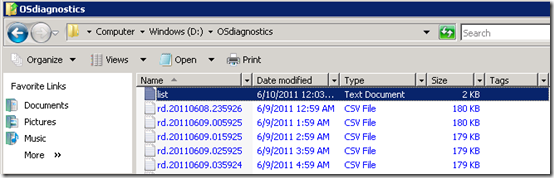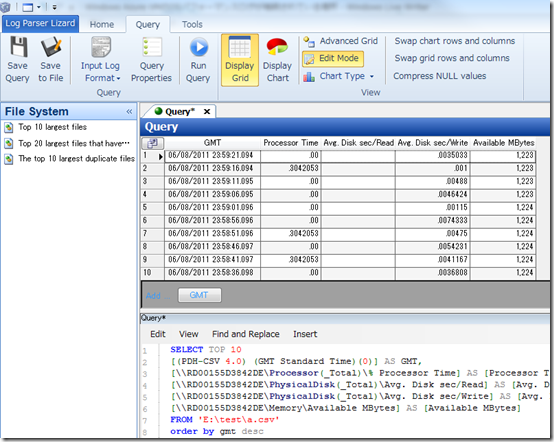Windows Azure VMのOSパフォーマンスログが格納されている場所
Windows Azure OSのパフォーマンスログは、D:\OSdiagnosticsに格納されています。
OSのパフォーマンスログはCSVファイルで保存されています。CSVファイルは、1時間ごとに分割して作成され、5秒ごとにログが記録されるので1つのCSVファイルにはヘッダーと720行記録されます。
提供される情報
"(PDH-CSV 4.0) (GMT Standard Time)(0)",
"\\YOUR_AZURE_VM_NAME\Processor(_Total)\% Processor Time",
"\\YOUR_AZURE_VM_NAME\Processor(_Total)\% DPC Time",
"\\YOUR_AZURE_VM_NAME\Processor(_Total)\% Interrupt Time",
"\\YOUR_AZURE_VM_NAME\Processor(_Total)\% Privileged Time",
"\\YOUR_AZURE_VM_NAME\PhysicalDisk(_Total)\Avg. Disk sec/Read",
"\\YOUR_AZURE_VM_NAME\PhysicalDisk(_Total)\Avg. Disk sec/Write",
"\\YOUR_AZURE_VM_NAME\PhysicalDisk(_Total)\% Disk Read Time",
"\\YOUR_AZURE_VM_NAME\PhysicalDisk(_Total)\% Disk Write Time",
"\\YOUR_AZURE_VM_NAME\PhysicalDisk(_Total)\Avg. Disk Queue Length",
"\\YOUR_AZURE_VM_NAME\Memory\Available MBytes",
"\\YOUR_AZURE_VM_NAME\Memory\Pool Nonpaged Bytes",
"\\YOUR_AZURE_VM_NAME\Memory\Pool Paged Bytes",
"\\YOUR_AZURE_VM_NAME\Memory\Page Faults/sec",
"\\YOUR_AZURE_VM_NAME\Memory\Pages/sec",
"\\YOUR_AZURE_VM_NAME\Memory\Committed Bytes",
"\\YOUR_AZURE_VM_NAME\Network Interface(Microsoft Virtual Machine Bus Network Adapter _3)\Bytes Received/sec",
"\\YOUR_AZURE_VM_NAME\Network Interface(Microsoft Virtual Machine Bus Network Adapter _3)\Bytes Sent/sec",
"\\YOUR_AZURE_VM_NAME\System\Processes",
"\\YOUR_AZURE_VM_NAME\System\Threads",
"OS Diagnostic Agent 6.0"
この情報を使用することで、NWスループット、VMのメモリ使用量、ディスクI/O量などを確認することができます。
補足
CSVファイルで提供されているので、Excelで操作できます。
Log Parserや Log Parser Lizard GUIを使用してみるのもあり?